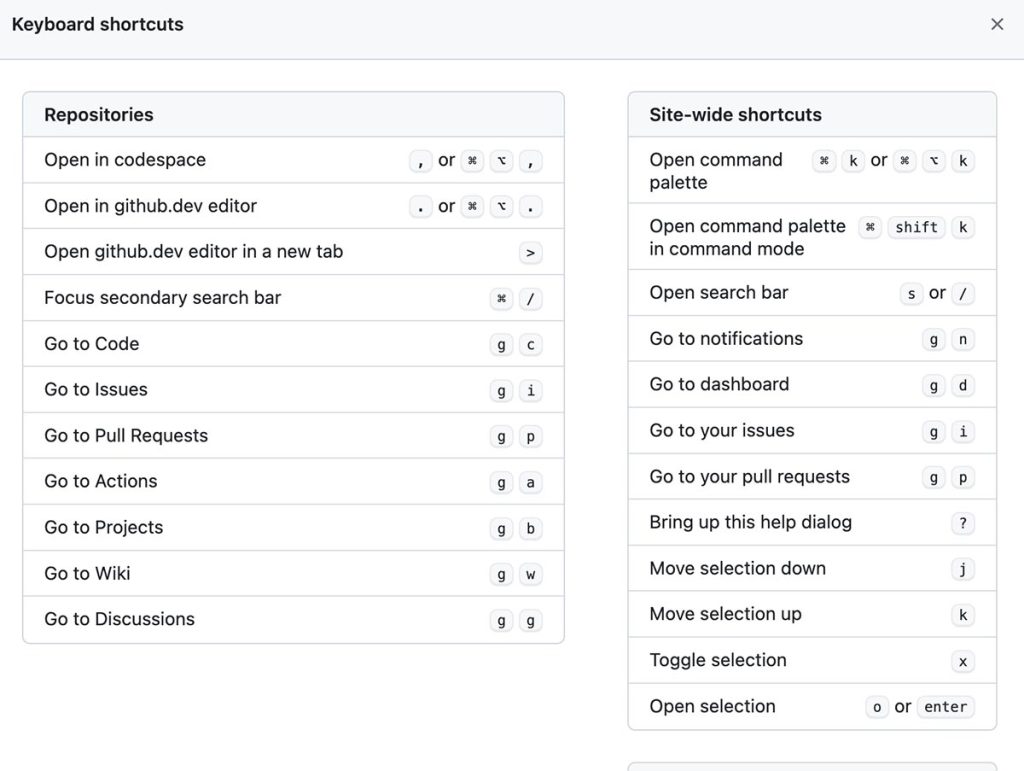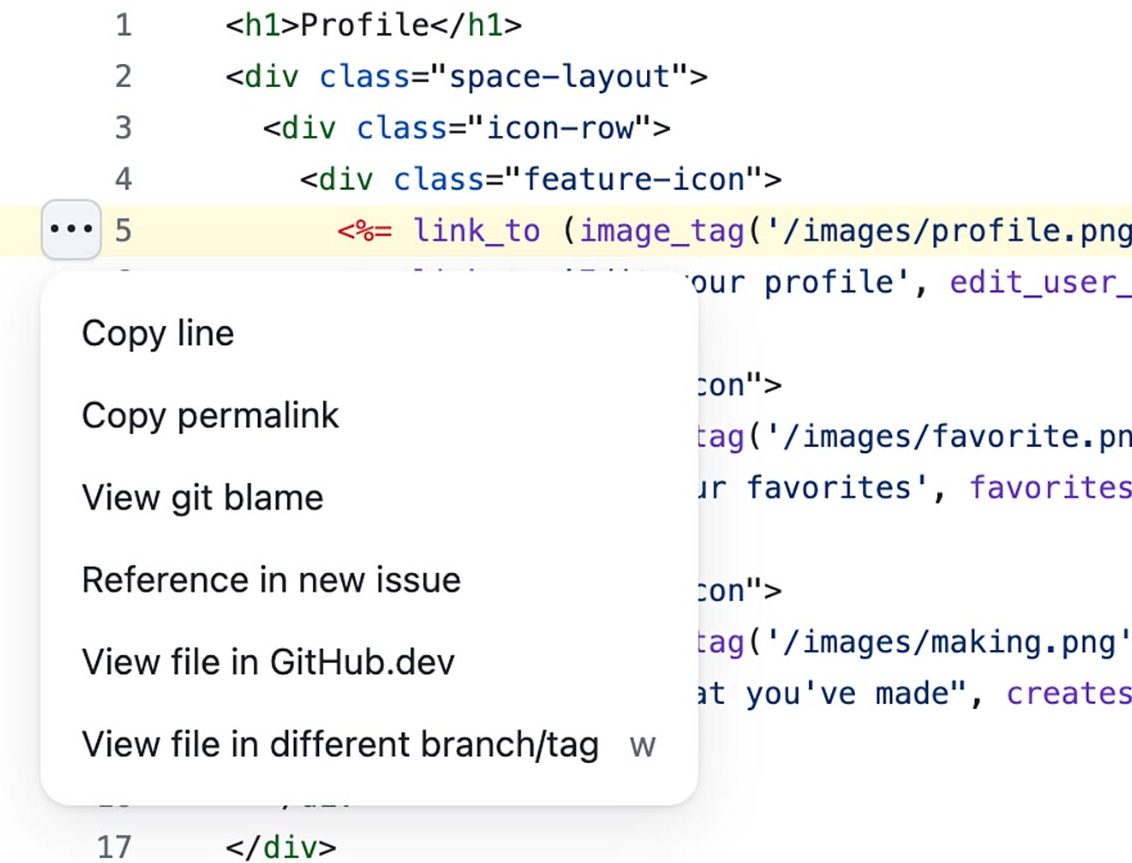JavaScript, as a versatile and dynamic programming language, has evolved over the years to offer developers powerful tools for handling asynchronous operations. Promises, introduced in ECMAScript 6 (ES6), have become a fundamental part of modern JavaScript development. Let’s take a look at what JavaScript promises are, as well as focusing on the micro-task queue and callback queue, which are crucial components in the asynchronous execution model.
JavaScript Promises
Promises are objects representing the eventual completion or failure of an asynchronous operation. They provide a cleaner and more structured way to handle asynchronous code compared to traditional callback functions. A promise can be in one of three states: pending, fulfilled, or rejected.
- Promise States:
- Pending: The initial state when a promise is created.
- Fulfilled: The state when the asynchronous operation is successfully completed.
- Rejected: The state when the asynchronous operation encounters an error or fails.
- Creating Promises
- Promises can be created using the
Promiseconstructor. This constructor takes a function (executor) as its argument, which in turn takes two parameters:resolveandreject. Developers use these functions to signal the completion or failure of the asynchronous operation.
- Promises can be created using the
const myPromise = new Promise((resolve, reject) => {
// Asynchronous operation
if (operationSuccessful) {
resolve(result);
} else {
reject(error);
}
});Micro-Task Queue
The micro-task queue is a key component in JavaScript’s event loop mechanism, responsible for handling micro-tasks. Micro-tasks are tasks that have higher priority than regular tasks and are executed after the current script has run to completion. Promises use the micro-task queue to schedule their callbacks.
- Micro-Tasks:
- Micro-tasks include promise callbacks,
process.nextTick, andObject.observe. - Micro-tasks are executed in a single cycle of the event loop, ensuring they are processed before the next rendering.
- Micro-tasks include promise callbacks,
- Promise Execution Order:
- When a promise is fulfilled or rejected, its callback is added to the micro-task queue.
- Micro-tasks are executed in order, allowing promises to be resolved before other tasks in the callback queue.
Callback Queue
The callback queue, also known as the task queue or message queue, is another integral part of the event loop. It stores tasks that are ready to be executed, allowing asynchronous operations to be handled in a non-blocking manner.
- Callback Execution:
- Tasks in the callback queue are executed after the micro-tasks.
- Regular tasks, such as event handlers and I/O operations, are added to the callback queue.
- Order of Execution:
- The event loop continuously checks the micro-task queue and executes micro-tasks before moving to the callback queue.
- This order ensures that promises are resolved before other asynchronous operations in the callback queue.
JavaScript promises have transformed the way developers handle asynchronous code, offering a cleaner and more maintainable approach compared to traditional callbacks. Understanding the micro-task queue and callback queue is crucial for mastering the intricacies of the event loop and ensuring the efficient execution of asynchronous operations in JavaScript. As you delve deeper into asynchronous programming, a solid grasp of promises and the event loop will empower you to build robust and responsive applications.